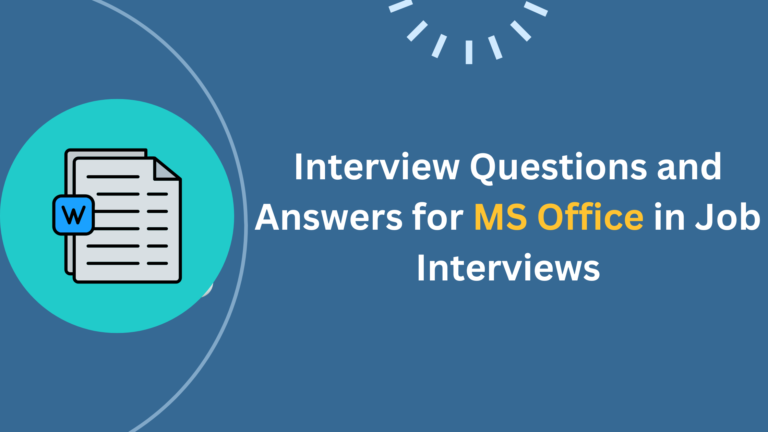Mastering MS Office: Top Interview Questions to Boost Your Career Prospects
Introduction
In today’s competitive job market, proficiency in MS Office is often a prerequisite for many positions. Whether you’re a fresh graduate or a seasoned professional looking to switch careers, being well-versed in MS Office can significantly boost your employability. This blog post will cover common interview questions and answers for MS Office, helping you prepare for your next job interview and stand out from other candidates.
For those looking to enhance their computer skills, consider taking short computer courses in Mumbai or Chembur computer courses to gain a competitive edge.
General MS Office Interview Questions
- Q: What is Microsoft Office, and what are its main components?A: Microsoft Office is a suite of productivity software that includes various applications. The main components are Word (word processing), Excel (spreadsheets), PowerPoint (presentations), and Outlook (email and calendar management).
- Q: How comfortable are you with using MS Office?A: I’m very comfortable using MS Office. I’ve been using it for [X] years and have experience with all the main applications. I’ve completed [mention any relevant courses or certifications] to enhance my skills.
- Q: Which version of MS Office are you most familiar with?A: I’m most familiar with [mention the version, e.g., Office 365 or Office 2019], but I’ve also worked with earlier versions and can quickly adapt to any version.
Microsoft Word Interview Questions
- Q: How do you create a table of contents in Word?A: To create a table of contents in Word:
- Apply heading styles to the document
- Place the cursor where you want the table of contents
- Go to the References tab
- Click on “Table of Contents” and choose a style
- Word will automatically generate the table of contents based on the headings
- Q: Explain the mail merge feature in Word.A: Mail merge is a feature that allows you to create multiple personalized documents from a single template and a data source. It’s commonly used for creating mass mailings, labels, or envelopes. The process involves:
- Creating a main document with placeholders for personalized information
- Connecting to a data source (e.g., Excel spreadsheet or database)
- Inserting merge fields into the document
- Previewing and completing the merge
- Q: How do you track changes in a Word document?A: To track changes:
- Go to the Review tab
- Click on “Track Changes”
- Make edits to the document
- Changes will be highlighted and can be accepted or rejected later
Microsoft Excel Interview Questions
- Q: What is a pivot table, and how do you create one?A: A pivot table is a powerful tool for summarizing and analyzing large amounts of data. To create a pivot table:
- Select the data range
- Go to the Insert tab
- Click on “PivotTable”
- Choose the data source and location for the pivot table
- Drag and drop fields into the row, column, and values areas to organize the data
- Q: Explain the VLOOKUP function and provide an example.A: VLOOKUP is a function used to search for a value in the first column of a table and return a corresponding value from another column. The syntax is:
VLOOKUP(lookup_value, table_array, col_index_num, [range_lookup]) Example: `=VLOOKUP(A2, B2:D10, 2, FALSE)` would look for the value in cell A2 within the range B2:D10 and return the corresponding value from the second column of that range. - Q: How do you create a chart in Excel?A: To create a chart:
- Select the data you want to include in the chart
- Go to the Insert tab
- Choose the desired chart type
- Customize the chart using Chart Tools (Design, Layout, and Format tabs)
- Get More Interview Questions For Excel
Microsoft PowerPoint Interview Questions
- Q: How do you add animations to objects in PowerPoint?A: To add animations:
- Select the object you want to animate
- Go to the Animations tab
- Choose an animation effect
- Adjust the timing and other options as needed
- Q: Explain how to create a custom slide master.A: To create a custom slide master:
- Go to the View tab
- Click on “Slide Master”
- Make changes to the master slide (e.g., add logos, change colors, modify layouts)
- Create new layout slides as needed
- Close Slide Master view to apply changes to all slides
- Q: How do you embed a video in a PowerPoint presentation?A: To embed a video:
- Go to the Insert tab
- Click on “Video”
- Choose “Video on My PC” or “Online Video”
- Select the video file or paste the online video link
- Adjust size and playback options as needed
Microsoft Outlook Interview Questions
- Q: How do you create a rule in Outlook?A: To create a rule:
- Right-click on an email or go to the Rules button in the Home tab
- Select “Create Rule”
- Set conditions and actions for the rule
- Name the rule and click “Finish”
- Q: Explain how to set up an out-of-office auto-reply.A: To set up an out-of-office auto-reply:
- Go to the File tab
- Click on “Automatic Replies”
- Select “Send automatic replies”
- Set the date range for the auto-reply
- Compose your message for internal and external recipients
- Click “OK” to save and activate
- Q: How do you recall a sent email in Outlook?A: To recall a sent email (if both sender and recipient use Exchange Server):
- Go to the Sent Items folder
- Open the email you want to recall
- In the Message tab, click “Actions” and select “Recall This Message”
- Choose to delete or replace the message
- Click “OK” to initiate the recall

Advanced MS Office Interview Questions
- Q: Have you used macros in Excel or Word? Can you explain their purpose?A: Yes, I have used macros in both Excel and Word. Macros are used to automate repetitive tasks by recording a series of actions or writing VBA code. They can save time and reduce errors in complex or frequently performed operations.
- Q: Describe your experience with Power Query in Excel.A: Power Query is a data connection and preparation tool in Excel. I’ve used it to:
- Import data from various sources (databases, web pages, text files)
- Clean and transform data (remove duplicates, split columns, pivot/unpivot data)
- Combine data from multiple sources
- Create reusable data transformation processes
- Q: How familiar are you with SharePoint integration in MS Office?A: I’m familiar with SharePoint integration in MS Office. I’ve used it for:
- Collaborative document editing
- Version control and document history
- Sharing files and folders with team members
- Creating and managing team sites
Practical Scenario-Based Interview Questions
- Q: You need to create a monthly sales report that automatically updates when new data is added. How would you approach this in Excel?A: I would approach this by:
- Creating a table to store the sales data
- Using dynamic named ranges to ensure new data is included automatically
- Creating a pivot table and charts based on the dynamic ranges
- Setting up the report to refresh automatically when the workbook is opened
- Q: Your team needs to collaborate on a large document with multiple sections. How would you set this up in Word?A: I would:
- Use the “Insert” tab to add section breaks for different parts of the document
- Set up different headers and footers for each section if needed
- Use the “Review” tab to track changes and add comments
- Consider using SharePoint or OneDrive for real-time collaboration
- Set up content controls or restricted editing to manage different levels of access
- Q: You need to create a professional-looking presentation quickly. What features in PowerPoint would you use?A: To create a professional presentation quickly, I would:
- Use a pre-designed theme from the “Design” tab
- Utilize SmartArt graphics for visual representations of information
- Use the “Slide Master” to ensure consistent formatting across all slides
- Add subtle animations to engage the audience without being distracting
- Use the “Presenter View” for smooth delivery during the presentation
For those looking to improve their MS Office skills, consider taking computer courses for career growth or short computer courses to enhance your knowledge and stay competitive in the job market.
Conclusion
Mastering MS Office and being able to confidently answer these common interview questions can significantly improve your chances of landing your desired job. Remember to practice using these applications regularly and stay updated with the latest features and versions.
If you’re looking to further enhance your computer skills, consider exploring the best short computer courses or computer skills to boost your career. These career-transforming computer courses can help you stand out in the job market and open up new opportunities.
For beginners, there are plenty of computer courses for beginners available to help you build a strong foundation in MS Office and other essential computer skills.
By investing in your MS Office skills and preparing for these common interview questions, you’ll be well-equipped to showcase your expertise and impress potential employers. Good luck with your upcoming interviews!