Video Editing Course
Learn Video Editing techniques Online & Offline Classes that will help
boost your career as a Video Editor.
Learn Video Editing techniques Online & Offline Classes that will help
boost your career as a Video Editor.
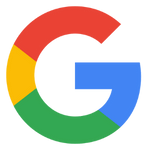
Top Video Editing Course in Mumbai

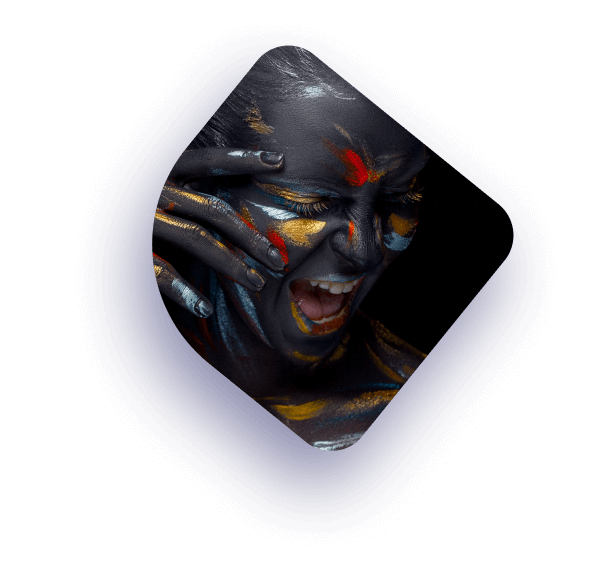
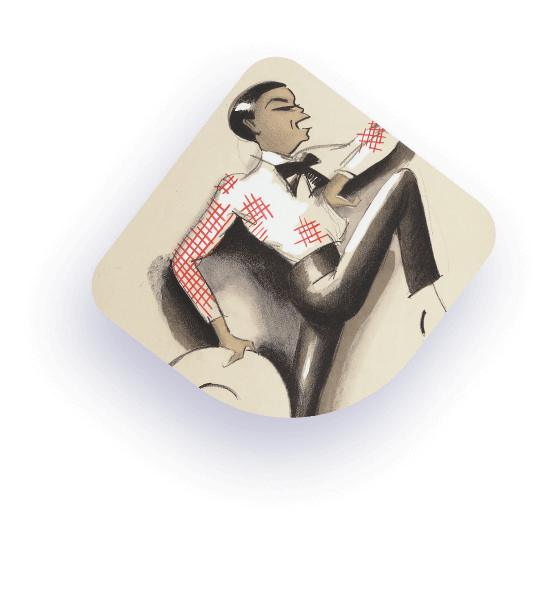
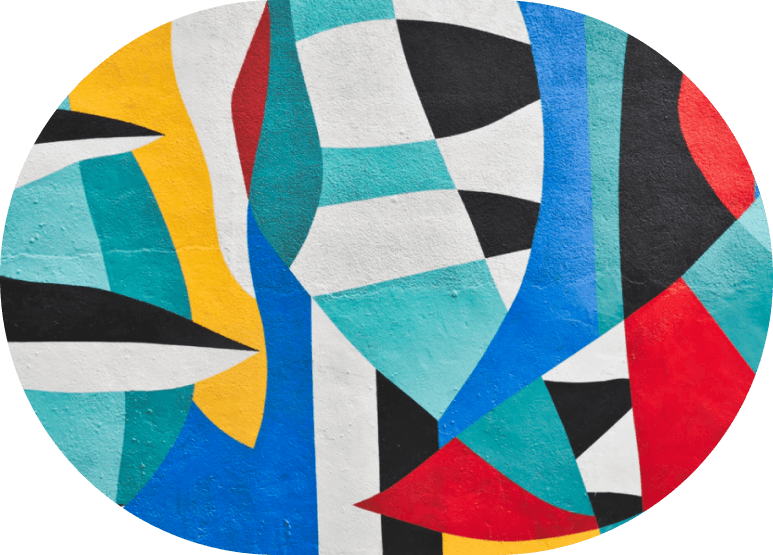
A creative and technical component of filmmaking’s post-production process is video editing. The video editor manipulates the raw video, selecting frames to include in sequences that result in a final motion picture. Film editing is considered to as an art form or skills that distinguishes cinema from other kinds of art.
The art, skill, and practice of putting together shots into a logical order form is the foundational definition of film editing. An editor’s role goes beyond mechanically cutting, trimming, and editing spoken segments and film slates. To successfully “re-imagine” and even “re-write” the film to build a coherent whole, a film editor must use creativity to work with the layers of visuals, story-telling, language, music, pacing, and actor performances.
 Shravni Chaukekar2024-07-09Course : programming languages ( C,C++, Java) The faculty here is excellent..Saina mam was my teacher here. She made sure to make the concepts as clear as possible for me and also cleared my doubts well.. Overall a good experience here
Shravni Chaukekar2024-07-09Course : programming languages ( C,C++, Java) The faculty here is excellent..Saina mam was my teacher here. She made sure to make the concepts as clear as possible for me and also cleared my doubts well.. Overall a good experience here 2801 Alaina shaikh2024-07-06I am learning MS CIT a very friendly environment makes my learning fun
2801 Alaina shaikh2024-07-06I am learning MS CIT a very friendly environment makes my learning fun Sneha Chauhan2024-07-06MS-CIT THIS CLASSES IS BEST FOR YOUR BRIGHT FUTURE .
Sneha Chauhan2024-07-06MS-CIT THIS CLASSES IS BEST FOR YOUR BRIGHT FUTURE . Aniket Jaiswar2024-07-06Course:mscit it is to easy to understand and very helpful to connect to digital world through Anubhav
Aniket Jaiswar2024-07-06Course:mscit it is to easy to understand and very helpful to connect to digital world through Anubhav Aditya Sahu2024-07-06Currently doing advanced Excel in anubhav institute ..and have to say that this class have some of the best trainers and many wonderful courses !!
Aditya Sahu2024-07-06Currently doing advanced Excel in anubhav institute ..and have to say that this class have some of the best trainers and many wonderful courses !! Khan Arbaz2024-07-03Best experience in this institute & teacher are best
Khan Arbaz2024-07-03Best experience in this institute & teacher are best Haresh Thakur2024-05-09MSCST I like this course
Haresh Thakur2024-05-09MSCST I like this course Sayyed Zaid2024-05-09Ms cit im interested
Sayyed Zaid2024-05-09Ms cit im interested Disha Shah2024-05-09Disha Shah Mscit course... Till now good experience...like the way of teaching... Karishma ma'am is very polite nd her way of teaching is excellentGoogle rating score: 4.7 of 5, based on 1881 reviews
Disha Shah2024-05-09Disha Shah Mscit course... Till now good experience...like the way of teaching... Karishma ma'am is very polite nd her way of teaching is excellentGoogle rating score: 4.7 of 5, based on 1881 reviews
Per Software
Duration: 2 Months
Our training center is conveniently located in Chembur, near Govandi and Chembur Naka.
You can enroll by visiting our website or contacting our office directly. Also Contact Directly Whatsapp No. +91 91672 43835 Phone No. +91 9167243835
Yes, we offer both online and offline classes to cater to different preferences. You can choose the mode that suits your schedule and learning style.
Yes, a certificate is provided upon course completion, and placement assistance is offered to help you secure relevant job opportunities.
The course fee is 30,000/- for the entire program.
The course duration is 2 month, providing a condensed and intensive learning experience.
